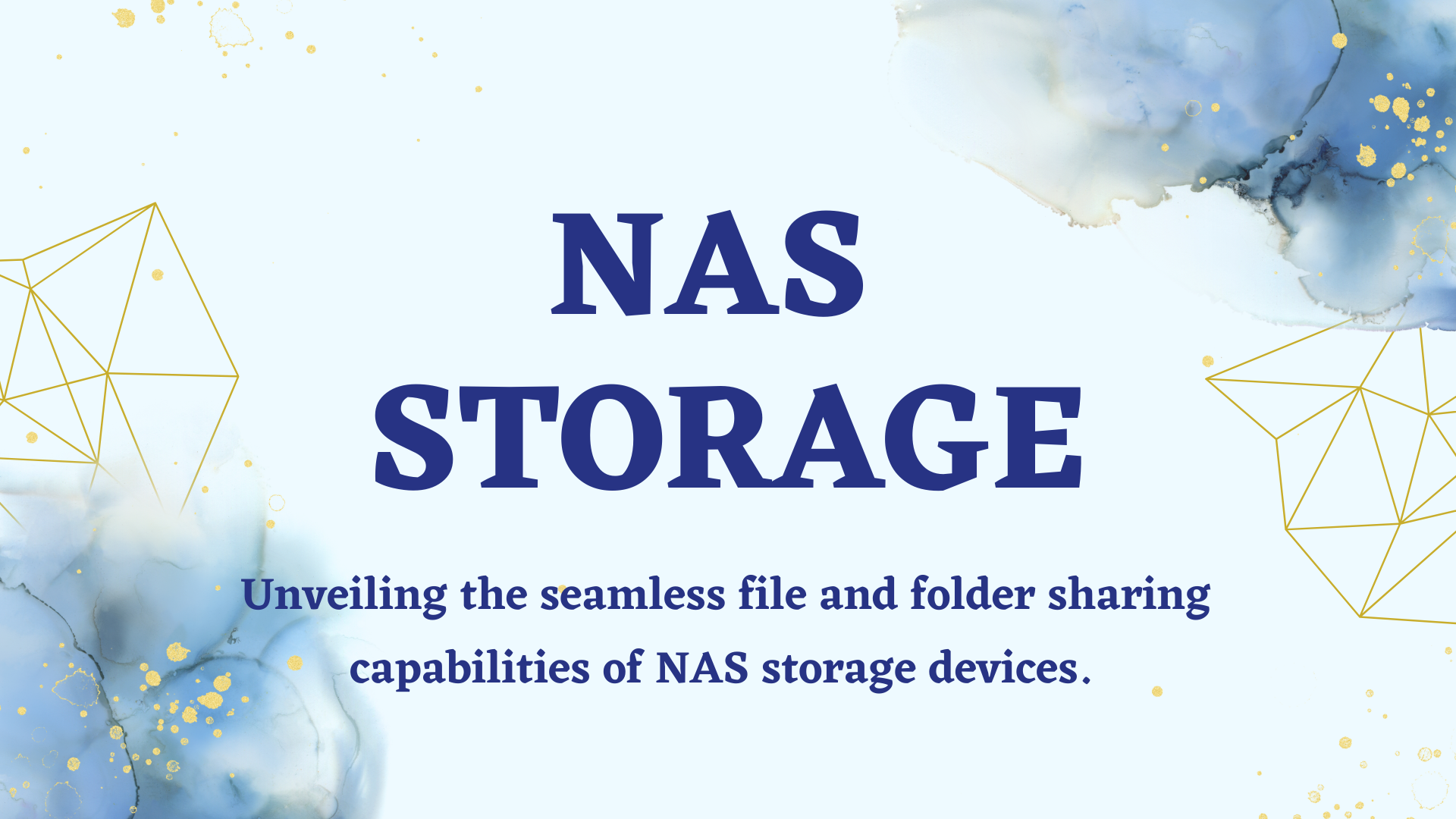A NAS storage device is a great way to store and share files on a network, and it offers a lot of advantages over other types of storage. However, if you're new to using a NAS, you might not know how to share files and folders on it. In this post, we'll guide you through the process of sharing files on a NAS storage device.
Step 1: Create a Shared Folder on your NAS
The first step to sharing files on your NAS is to create a shared folder. To do this, log into your NAS management interface and navigate to the shared folders section. Here, you can create a new folder and set its permissions. Make sure to choose a name that is easily recognizable, and set the permissions to allow the users or groups that you want to have access to the folder.
Step 2: Add files to the Shared Folder
Once you have created a shared folder, you can start adding files to it. This can be done through the NAS management interface, or by simply dragging and dropping files into the shared folder from your computer. Make sure that the files you add can be accessed by the users or groups that you have given access to the shared folder.
Step 3: Set up Access Permissions
To allow users or groups to access the shared folder, you have to set up access permissions. These permissions specify which users or groups can access the folder, and what level of access they have. You can choose to give users read-only access to the files in the folder, or you can allow them to modify and delete files as well.
Step 4: Map the Shared Folder on your Computer
Once you have set up your shared folder and added files to it, you can start accessing it from your computer. To do this, you have to map the shared folder as a network drive. This can be done by navigating to the "Map Network Drive" option in File Explorer on Windows, or by using the "Connect to Server" feature on macOS.
Step 5: Accessing the Shared Folder from other Devices
Once you have mapped the shared folder on your computer, you can access it from other devices on the same network. To do this, simply navigate to the network location where your shared folder is located, and you should see it listed there. You can also access the shared folder from mobile devices by using a compatible app.
Step 6: Configure Backup
Lastly, backup is essential when sharing files and folders on an Enterprise NAS storage. With data located in one central location, it is critical to have a backup solution in place. One solution is to set up a backup job on the NAS device that copies the data to an external hard drive on regular intervals.
Conclusion
Sharing files and folders on a NAS storage device is a great way to store and access your files on a network. By following the steps outlined in this post, you can easily set up a shared folder on your NAS and start sharing files with other users on your network. Remember to keep your permissions set up correctly to ensure that your files are secure and only accessible to the users or groups that you want to have access to.